Valuable Documentation; Do More With Less
Does anybody read the instruction manual?
The answer is "No," almost no one reads the
manual, especially new users. (I don't
read the manual either.)
Still, good documentation is highly valuable to both new users
and advanced users of a tool. (tool =
software or equipment or machine, etc.)
The best documentation is easy for the writer to write and update,
provides simple instructions for new users, and gives access to detailed
explanations for advanced users. How do
developers help users learn tools, and focus our documentation effort on what's
useful for advanced users?
In the early years of my engineering career, I wrote a tool to calculate impedance. It was a spreadsheet-based calculator that collected, in one place, characteristic impedance formulas for co-ax, microstrip, stripline and a few other structures. I shared it with some other engineers and there were a lot of questions about it. So I spent many hours documenting it, using screenshots and explanations, detailing every equation used and writing about how to use the tool. The documentation effort consumed many times more hours than the writing tool. The tool took about 8 hours to build, while the documentation took about 40 hours. After sending out the documentation to the users, it was clear that the documentation was a failure. There were the same number of questions and same amount of confusion as when I had zero documentation. The documentation Was not a good use of my time.
Basically, people asked two types of questions:
TYPE-1: As a new
user, how do I use the tool quickly to get results?
TYPE-2: What exactly
is the tool doing and are the results correct?
I thought I had addressed question 1, by explaining the
entries in the spreadsheet and showing some screenshots. The problem was that the information was
methodical, but disorganized and didn't have a story or workflow. After rewriting the documentation to
highlight workflows and recipes for the most common tasks, the number of questions
from new users dropped by about 75%.
For question 2, I thought that showing the formulas and
calculations was sufficient. I learned
that engineers like to see comparison to known reference data (usually
measurements) and like to see acceptance from other experts. For the closed-form equations, I added
references to the textbooks and papers where they were published. I also added one example of a highly accurate
simulation, compared to the results of the tool.
(Side note: When
doing a tool accuracy study, I recommend doing one and only one example. Doing more than one has vastly diminishing
returns, because accuracy studies are so time consuming. References, comparisons and one example is
sufficient for almost all users. For the
one or two users where that's not enough, a one-on-one discussion works well.)
After updating the documentation, the number of type-2
questions dropped by about two-thirds.
Here are some guidelines for spending a minimal amount of
time and generating useful documentation.
There are three and a half purposes for documenting something:
There are three and a half purposes for documenting something:
1. Help new users start using the tool effectively.
2. For advanced users, provide detailed explanation of what
the tool is doing and how it works. Also
advanced users want to know how to do some exact task that they can't figure
out and how to do complicated, high-value, less-common tasks.
3. Share information between developers so they can improve
the tool and update the documentation effectively.
3.5 When the manager
says "Is this thing documented?"
Allow the engineers to reply "Yes, of course!"
There are many typical problems with documentation. Here are some negative scenarios to avoid:
- People spend hundreds of engineering hours writing a
200-page instruction manual, then nobody reads it. Users contact customer support with every
question.
- New users look for information on how to use the tool, and
either can't find the documentation, or don't understand it. Perhaps they start reading it and give up
because it's too long / annoying to read / is too complicated.
- Advanced users want to know how something works or want to
do some advanced tasks. They read the
documentation and can't find the explanation that they need and can't figure
out how to do the task they're trying to do.
For new users, the best documentation is a well-designed
tool. Users can start using it
intuitively; the default settings do something useful and informative. Also, have a step-by-step tutorial that
doubles as the test plan. Do this in
detail, including example inputs and expected outputs. You can give this to anybody and they can
test your thing. It also helps you, the
developer, to remember every test step.
For advanced users, two main things are needed:
1. Searchable index of all features of the thing so users
can find and use that one powerful feature they need and can't quite figure
out.
2. Explanations of the unique, novel features of the
thing. Basically, try to anticipate
questions and explanations that a highly experienced engineer would want to
know. For instance, a tool that plots
s-parameter results doesn't need much explanation for plotting magnitude and
phase. It just reads values directly
from the s-parameter and plots them. On
the other hand, for the within pair differential skew results, a detailed
explanation is needed. Advanced users
need to know exactly how skew is calculated in order to understand the results.
It's often good to avoid using pictures. A picture is worth a thousand words, but
costs a hundred revisions. Every time
something changes, the documentation needs to change. Changing a picture takes
100x longer than editing a few lines of text.
Plus, text is a universal format; it works on computers, mobile devices,
email, etc. Many pictures in documentation
are outdated and don't match the tool anyway.
Thus, I recommend avoiding pictures in documentation, it just takes way
to long to create and maintain the pictures.
Using 100% text is so much faster to document than anything with
pictures.
GUIDELINES FOR DOCUMENTATION TEXT
1. Write and update the documentation text so it matches
exactly with thing. For instance, with a
save button in a tool, use the same upper and lower case and same words in the
documentations as in the tool. If the
button reads "Save File" then the documentation should read
"Save File" not "save" or "SAVE FILE." Use consistent formatting, such as quotes or
brackets or bold font, to highlight that the documentation is calling out a
label verbatim from the tool. Whenever a
tool label changes, update the documentation so that it matches.
2. Draw simple text pictures to help the user
understand. For instance, tell the user
what happens when the "Save File" button is pressed. Draw an asci text picture of the button:
__________
| |
| Save File | <--- Press "Save File" button and results are saved to a .s4p s-parameter file.
|_________|
| |
| Save File | <--- Press "Save File" button and results are saved to a .s4p s-parameter file.
|_________|
Here's an example of how to make useful documentation
without too much pain and time. S4PTOOL is a general tool for viewing, plotting
and making reports from s4p s-parameter files.
 |
SNAPSHOT OF S4PTOOL |
The documentation text window pops up when the user presses
the "?" button next to the
“S4PTOOL” title.
>>>>>>>>>> S4PTOOL DOCUMENTATION <<<<<<<<<<
What this
tool does:
This tool is a general purpose .s4p viewer
tool.
This tool takes one or more .s4p files as
inputs, and generates 4 plots on the screen, based on the current plot
settings.
Plot setting include differential or
single-ended, magnitude or phase, and port configuration.
It makes a report using powerpoint slides.
How to read
this help file:
People who learn by experimenting can stop
reading now and just try the tool.
The tool is designed to be intuitive and
simple. Select File(s) -> Plot Graphs
and try a few settings.
New users can go through the "S4PTOOL
Step-by-Step Example" to learn how to do the most common tasks in the
tool.
NOTES FOR ADVANCED USERS section has a few
explanations and notes about advanced features.
COMMAND LIST is a description of commands in
the tool. This is especially useful when
searching for specific features.
>>>>>>>>>> STEP-BY-STEP EXAMPLE <<<<<<<<<<
*** EXAMPLE
FILES ARE FROM THE TOOLSEXAMPLES DIRECTORY ***
https://....toolswebsite.com/Tools/Examples
Read
version at the top of the window : Is it the latest version 1.0?
Click
"Select File(s)" -> Choose Data1\*.s4p (all .s4p files) : Observe the passivity warning, which is
very common with measured files.
The message window should show "Files
loaded!" when the loading is complete.
HINTS AND TIPS: Rt-click on the Current Folder entry of the
select files window to access a history of recent directories.
Click
"Plot Graphs" : Observe
viewer plots
Enter
"1" in "Min. Freq..", Enter "20" in "Max.
Freq.." -> Click "Update Range"
Choose
"Single-ended" -> click "Plot Graphs" : Observe viewer plots
Choose
"Phase" -> click "Plot Graphs" : Observe viewer plots
Choose
"33,34,43,44" in Matrix Section -> Choose "Differential"
-> Choose "Magnitude" -> Click Plot Graphs
:
Observe plot results (Typically this is common mode performance)
Click
Autoscale checkbox to turn off automatic scaling and enable manual plot axis
scaling.
Enter
"-30" in upper left "Min Y" : Observe viewer plots (This changes the y-axis for the upper left
and lower right plots, typically 11,22 reflections.)
Enter
"-5" in lower left "Max Y" : Observe viewer plots (This changes the y-axis for the lower left
and upper right plots, typically 21,12 thrus.)
Observe
"File Port Impedance:" label, this shows the .s4p port impedance
Click on
lines in each plot to remove them and focus on the remaining lines : Observe how the plot changes
Click
"Show Legend" : Window pops
up showing plot legend; the file related to each plot line color.
Click
"Create Report" : Powerpoint
slides are generated with one slide for each of the 4 plots
NOTE:
Observe slides and check that plots and legend are as expected.
Save slides to desired filename.
>>>>>>>>>> NOTES FOR ADVANCED USERS: <<<<<<<<<<
> The
tool plots unwrapped phase, in radians, by taking the unwrapped angle of the
complex values in the s-parameter entries.
> For
magnitude, the tool plots dB = 20*log10(abs(complex value)) in each s-parameter
entry.
> If the
user loads .s2p files, the tool builds differential results by copying the .s2p
file to ports 3 and 4.
> By
clicking on lines in the plot, the user can remove lines and focus in on the
remaining results.
>>>>>>>>>> COMMAND LIST: <<<<<<<<<<
AutoScale checkbox
On (default) allows the plot to autoscale
the y-axis to the values in the lines plotted.
Off uses the manual min, max values entered
by the user, to define the y-axis range.
The upper min, max entries define the
upper left and lower right plot ranges.
The
lower min, max entries define the lower left and upper right plot ranges.
Create Report
Press the Create Report button to create a
powerpoint report from the current plots.
The powerpoint will have a title slide, a
legend slide showing the file names, plus one side for each of the 4 plots.
After the slides automatically open, the
user must save the powerpoint file to the desired filename.
Error Message: "At least one file violates
passivity. Check before continuing."
If the energy from all ports, at any
frequency, is greater than 1, this error pops up.
This is common for measured low frequency
points, such as 10MHz.
It is the user's responsibility to interpret
the plot results carefully.
. . . OTHER
COMMANDS
Alphabetical,
searchable list of commands, with a few sentences of description for each
command.
. . . OTHER
COMMANDS
<Question Mark Picture> [?] = Help
button;
Click on it to display help text. If you are reading this, you probably already
clicked the help button.
Select File(s) button
________________________________________
| |
| Select File(s) | <--- Press "Select
File(s)”
|______________________________________|
Click this GREEN button and a window opens
to choose the file(s) for plotting. The
default File Filter is “*.s*p” to find all s-parameter files.
The tool supports .s4p and .s2p files.
The user may change the filter to *.s4p to
choose only s4p files.
There's a regular expression search, “Reg.
Exp. Filter,” to filter file names further.
A simple filter of “test” will search all filenames case-insensitively
with the string “test” anywhere in the name. There are multiple ways to choose
a directory.
1. Type in a directory in the Current
Folder entry.
2. Navigate from the current directory to
another one using the directory pulldown, or the up directory arrow,
or going down a directory by choosing a
directory under the current folder.
3. Rt-click in the Current Folder entry
to choose from the recent history of directories.
There are multiple ways to choose a file:
1. Double-click on a filename.
2. Left-click on a filename, then click
the Add-> button.
3. Shift-click and/or control-click to
choose multiple files, then click the Add-> button.
After choosing the desired files, click
Done.
Show Legend
Press the Show Legend button to pop up a
window that shows the files used and the plot colors and styles for each file.
>>>>>>>>>>>>>>>>>>>>
The documentation above took about 2 hours to write, and takes about 10 minutes to update when the tool is revised.
So, the next time you have a tool or need to write
documentation, try these guidelines. Use
all text, have step-by-step instructions for new users and for testing, and
have some references for advanced users.
It only takes a few hours to write and it's easy to edit. You might even use the documentation
yourself!

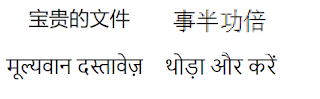
ReplyDeleteGreat post i must say and thanks for the information. Education is definitely a sticky subject. However, is still among the leading topics of our time. I appreciate your post and look forward to more.
PMP Certification
PMP Certification in Malaysia
Excellent effort to make this blog more wonderful and attractive.
ReplyDeletedata science course in malaysia
data science certification
data science course
data science bootcamp malaysia